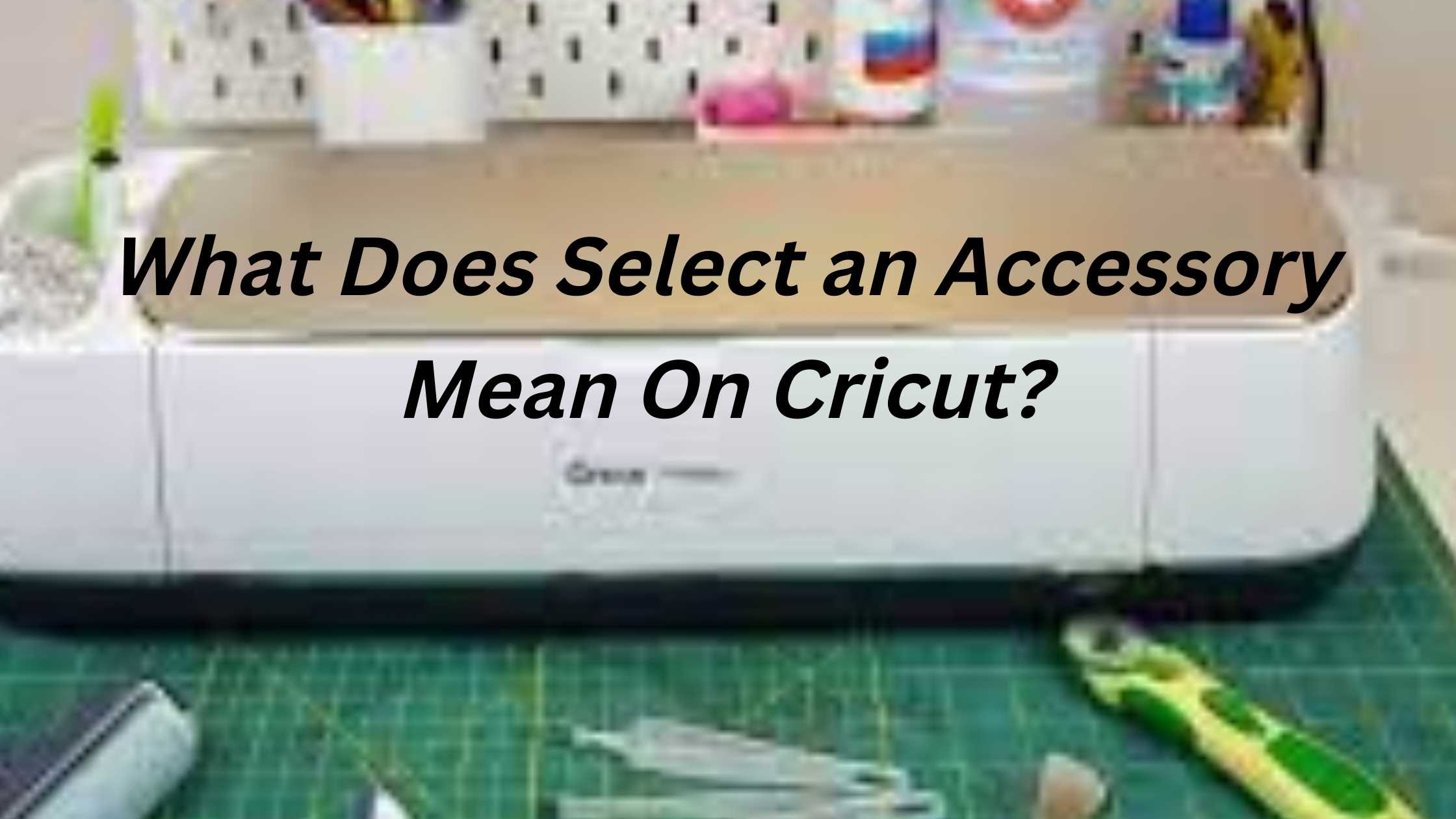‘Select an accessory’ is displayed on your machine when you have not chosen an accessory, or haven’t selected the default accessories option. Cricut will therefore give you options.
This message may also be displayed if the attachment you have chosen does not work with the device or the project you are working on.
What Exactly is a Cricut Accessory?
A Cricut accessory is an attachment or tool (including Cricut machine tools) that allows the user to make and personalize a project. Accessories are designed to operate with various materials in a variety of ways. This extends the creative potential of the different machines in Cricut’s range.
Cricut machines can cut through a variety of materials including vinyl, paper, card stock and fabric. Accessories, such as these specialized cutting tools, range from blades, to self-healing cutting mats or even engraving tips.
Accessories can be found in the Cricut website’s accessories section or at some craft retailers. Amazon also has an extensive range of products to enhance your Cricut crafting experience. Where possible, we try to make this search easier for you by including links to appropriate Amazon products.
Why does Cricut keep saying Select an Accessory?
When you first use your Cricut, a popup will appear asking you to choose an accessory. But, sometimes it keeps asking you to select an accessory. There could be a few reasons why your Cricut is requesting you to select an attachment.
- your Cricut device needs a software update.
- the software on your computer or mobile device was not properly installed.
- there may be a missing component. Check the list of accessories that came with your Cricut.
Please contact customer care for assistance if you have addressed the above but are still having trouble getting your Cricut to function.
Does your Cricut Maker need a software update?
Make sure your mobile device is paired with your Cricut Maker machine and that it is powered on. Your device will automatically turn off and on after the update is finished, and you will be prompted to “Select an Accessory.” Wait for your device to appear in the list then tap it to select it.
Why is Cricut Saying Accessory is not supported?
If you are having problems with the Cricut, you can try a few different things.
- First, check to see that the accessory is connected to the device correctly.
- Second, check to see that the blade’s attachment is mounted correctly.
- Third, confirm that the blade is correctly inserted into the device.
- Fourth, look to see if the blade or attachment has any dust or debris on it.
- Last but not least, make sure the machine is configured correctly for the kind of accessory being utilized.
What Causes Accessories to be Unsupported?
Your Cricut may be prompting you to choose an accessory that it cannot support for a number of reasons. Initially, check to see if the accessories you are using with your Cricut are compatible with one another.
The accessory might not be compatible and won’t work if you are using a different kind of paper than the one that your Cricut was made to use. Verify that the attachment is properly placed on your Cricut second. It might not be able to sustain the weight of the paper you are attempting to cut if it is not securely fastened.
Finally, make sure that the attachment is properly plugged into your Cricut. It might not be able to deliver electricity to the accessory and won’t function if it is not plugged in properly.
Cricut Maker Accessories
Premium Fine-Point Replacement Blades
It will take some time for the starting blade (which came with your machine) to dull, but once it does, you should have new blades on hand.
The only way to add drawn elements to your projects is with a pen (i.e., words). While your machine comes with a single Black pen, it’s worthwhile to purchase in a couple of color variety pen packs to give yourself more possibilities.
Quick Swap Housing
Currently, there are ten distinct blades and tips (e.g., engraving tip, debossing tip, etc.) that work with Cricut Maker machines, and nearly all of them snap onto the Quick Swap Housing mechanism. This implies you can buy one house and then buy the (cheaper) tips as needed.
24″ Mats

Unless you solely make cards and scrapbook layouts, you may probably need to cut something fairly huge at some point. Although any design may be fit onto the 12″ mats using the Off-the-Mat technique, having a few nice 24″ mats makes huge projects much easier.
Related Questions
Why won’t your Cricut Maker connect?
There are a few things you may try to fix for your Cricut machine if it’s not connecting. The first thing you must check is that the machine and your gadget are both hooked in and that the power outlets are functional. An electrician will frequently be required to fix an outlet if it does not emit any light or heat when plugged in.
Why doesn’t my Cricut appear as an accessory on my iPhone?
There are a few possible reasons why your iPhone’s accessories list does not include your Cricut. Make sure the app is open and that your iPhone and Cricut are both properly connected. If you’re still experiencing issues, your iCloud account may be to blame. To make your Cricut appear as an accessory, you might need to reset your iCloud account settings.
Conclusion
An accessory is a removable attachment that improves how a device is used. Paper cutting equipment like the Cricut can sever through a variety of materials, including vinyl, paper, card stock, and fabric. This machine’s accessories are made to let it operate with various materials in a variety of ways.
Beatrix Ainsley (Bea to her friends) is an abstract artist who was heavily inspired in her twenties by the abstract expressionist movement of the 1940s. Since then Bea has acquired three degrees in Science, Education and most importantly Fine Art. Her art works showcase exploring emotion and introspection of self. To achieve this – the use of bold, sweeping, intricate layers of color, and spontaneity of form is enhanced by reflecting on decades of life experiences. Bea has amassed a vast knowledge of art in all its forms, and hopes to pass it on with her contributions here.